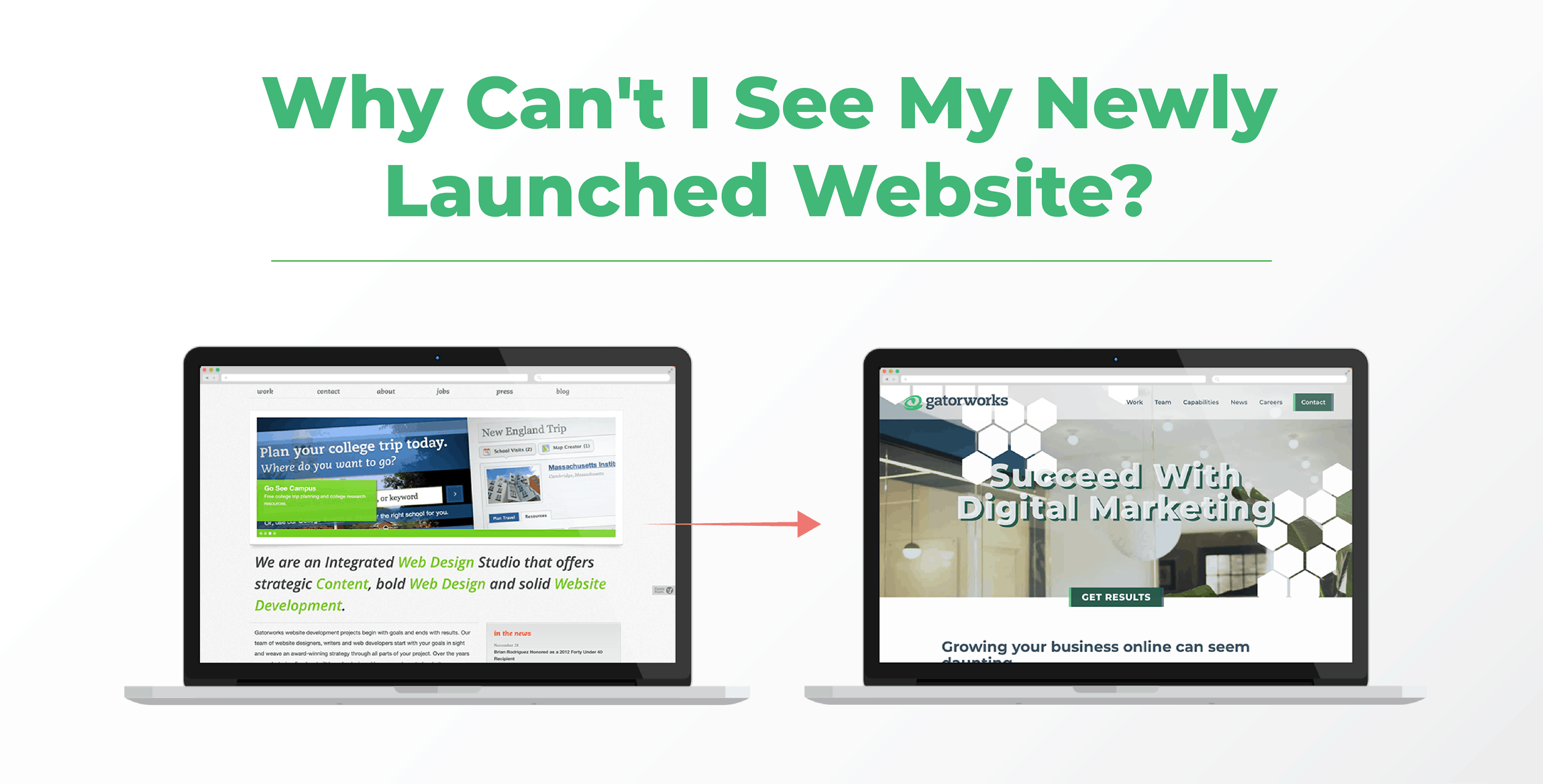
Whenever we launch a new website, or even migrate a website to a new host, sometimes our clients can’t immediately see the new site. Don’t fret if this happens to you. Most of the time the best thing you can do is wait, as unsatisfying as that might be. But here are a few things you CAN do when you can’t see your new site. When websites are launched they go through a process called DNS propagation.
Simply put, DNS propagation is the process of linking your domain (www.samplewebsiteurl.com) to the actual website itself. This process normally takes just a few minutes, but can sometimes take up to three days. In some cases, even if you can’t see your website, the rest of the world can.
So, WHY can’t you see your new website? The issue more than likely can be categorized by one of the following:
- Caching of the content
- Caching of the network IP address
- Propagation issues
- In very rare cases, a change needing to be made to your local server/firewall
In any of these cases there are some very simple tricks to troubleshoot conflicts within this process.
Clear Your Browser Cache
Clearing your browser’s cache is the first step to take when troubleshooting website issues. Your cache holds a “snapshot” of what your website looks like. This snapshot might not always be in congruence with what your live site looks like. Clearing your cache and browser settings flushes out these “snapshots” and lets your browser generate a fresh view of your site. Clearing your cache differs from browser to browser. If you can’t figure out how to clear your browser’s cache, check out this guide! If your website is still not appearing as it should, or at all, you may have to try flushing the DNS.
DNS Flushing
In order to understand why you may need to flush your DNS cache, there are several components we need to look at. The Domain Name System (DNS) is an index of all the websites you’ve visited. You can think of it as a directory or phone book for websites. Your browser “caches” (stores) these websites to cut down on the time spent loading their content. The process is like saving a snapshot of the webpage so it can be reloaded faster in the future. Flushing your DNS clears out these caches and allows your browser to load your site as if it’s being viewed for the first time.
Flushing your DNS cache is a relatively simple process, but the process changes depending on which operating system you’re using. Follow the guides below based on which operating system you’re using:
MacOS (version 10.7 or higher)
- Press the (Command Key ⌘ + Space Bar) at the same time to open up the spotlight search
- Type in and open up the program named “Terminal”
- Once “Terminal” is open type in or copy and paste the following line: “sudo killall -HUP mDNSResponder” (NOTE: If you’re using macOS Yosemite (10.10) use the following line instead: “sudo discoveryutil udnsflushcaches”)
- You might be prompted to enter in your computer’s password but after doing so your DNS will be flushed.
Windows OS
To clear your DNS cache on a Windows OS, you’ll need to open Command Prompt.
Depending on which version of windows you’re using, opening the command prompt might be different.
- Windows 10: Press the windows key and search for “command prompt” within the search feature, it should populate quickly.
- Windows 8: Open the Apps screen. On the far right side, find Windows Systems and select Command Prompt.
- Windows 7 / XP: Click on the Start button. Navigate to All Programs > Accessories and select Command Prompt.
Once command prompt is open type in the following command: ipconfig /flushdns
DNS Propagation
If you have cleared your caches and flushed your DNS, and you still see your old website—don’t worry. During any site launch, there is always a propagation time for network changes. Internet Service Providers (ISPs) may take up to 24 hours to update any new web records across the entire internet. Over time, the new records will propagate to every ISP in the world. Typically, this happens over the course of a day. There is nothing to do but wait for the update to occur.
Ask Gatorworks These Questions!
Want to ask the staff at Gatorworks a few of these questions? We’re happy to answer any questions about your website! Call us at 225-924-6109 or contact us online. Unlock your online potential with the right digital marketing firm.